


The Disavow tool was launched by the Google search engine in the year 2012. This tool is a part of Google Search Console (formerly Webmaster Tools) and allows you to request Google to disregard low-quality backlinks to your website. Toxic backlinks can result in ranking drops and thus, SEO experts use Google's Disavow Tool to protect their websites from these backlinks.
Google's disavow tool should not be used at all if you do not know the working of the same. It is an exceptional tool that can be considered whenever required.
Defining Google's Disavow Tool: A free to use tool is accessible to all the verified webmasters in Google Search Console. This tool helps you to submit a request to Google for the disavowal of backlinks. Firstly, you have to login into your Google Search Console account and access a Manual Actions report. If you find any manual action issued by Google for your backlinks, then you will have to use the disavow tool for the clean up of your backlink profile.
It is said that the algorithm of the Google search engine automatically ignores the low-quality spammy backlinks of your website. Thus, these backlinks will never affect your rankings on search engine results pages (SERPs). Google's disavow tool should be utilized whenever you observe a manual action notification or a history of buying backlinks. You can ask for a manual action review after your disavowed file is created and submitted to Google. The disavowing process acts as a secured layer and protects your organic rankings.
The disavow tool should be used with care because you might affect your rankings negatively if you accidentally disavowed the high-quality (with very low SPAM score) backlinks. Make sure that you double check the format of the file before using the tool.
Using Google's Disavow Tool: Let's discuss the process of using this tool. The steps are as follows:
A. Step 1: Digital Marketing Boy suggests you use SEMrush and Ahrefs to research for the toxic backlinks to your website. You should add all the URLs with a very high toxic score to the disavow list.
B. Step 2: Create a text file including all the toxic backlinks that you have researched in Step 1 for disavowing. The format of the file is described below:
Prefix the domain or subdomain with "domain:" if you are disavowing it (for example: domain:xyz.com).
Each line of the text file should have one URL or domain to disavow.
The extension of the file name must be .txt (text file).
File must be a text file encoded in 7-bit ASCII or UTF-8.
100,000 lines (including comment and blank lines) and 2 MB is the maximum file size.
2,048 characters is the maximum URL length.
You can start a line with a # mark if you want to include comments in the text file. Google ignores any lines that begin with #.
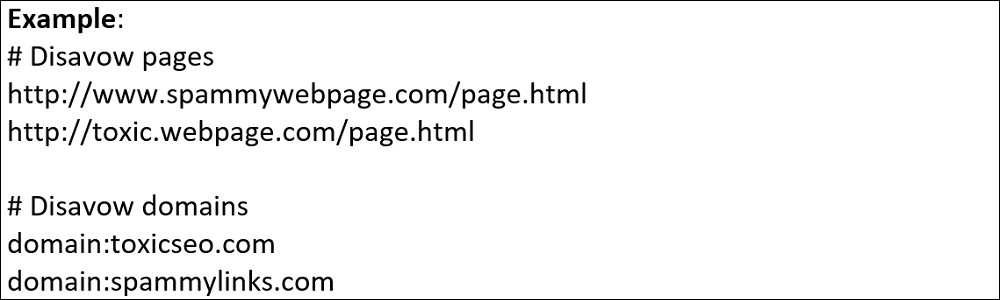
C. Step 3: Log in to your Google Search Console account and access Google's Disavow Tool page. Please note that there is no link to the tool from the Google Search Console dashboard.
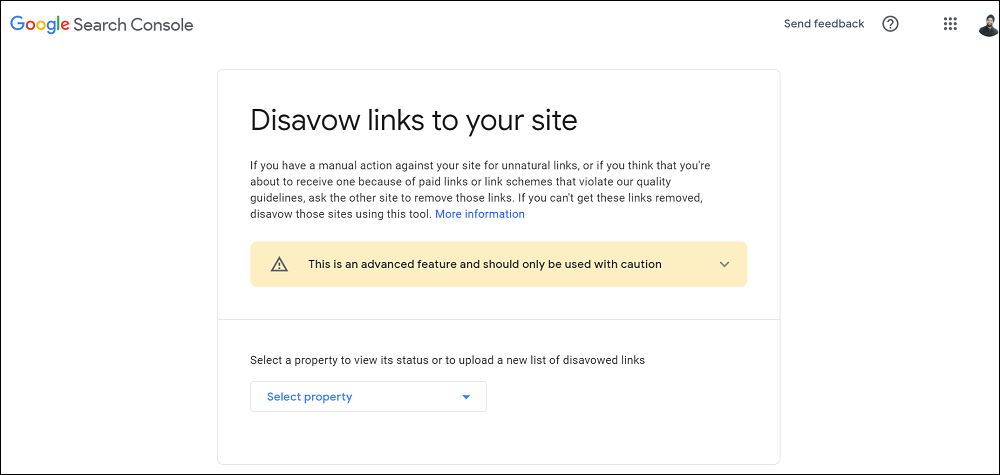
D. Step 4: Select a property from the drop-down list to upload a new list of disavowed links or to view its status.
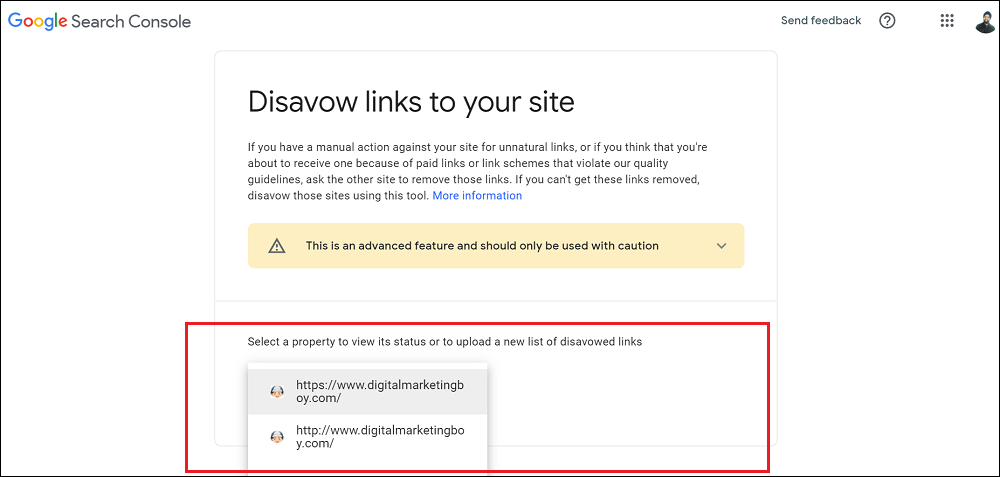
E. Step 5: Click "Replace" if you want to submit a new disavow file to the Google search engine. You can also download the previously uploaded file.
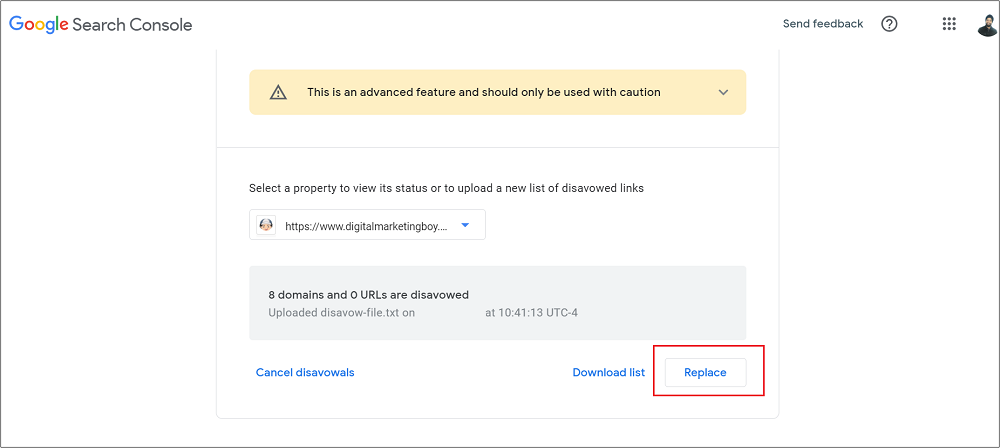
F. Step 6: You will observe a pop-up "Replace disavow list?" and you will have to click "Replace" on the pop-up. Finally, upload the file from your desktop to Google's Disavow Tool. Google will display the total number of disavowed domains, URLs and errors in your file. You can cancel, replace or download the disavowed file anytime after uploading it.
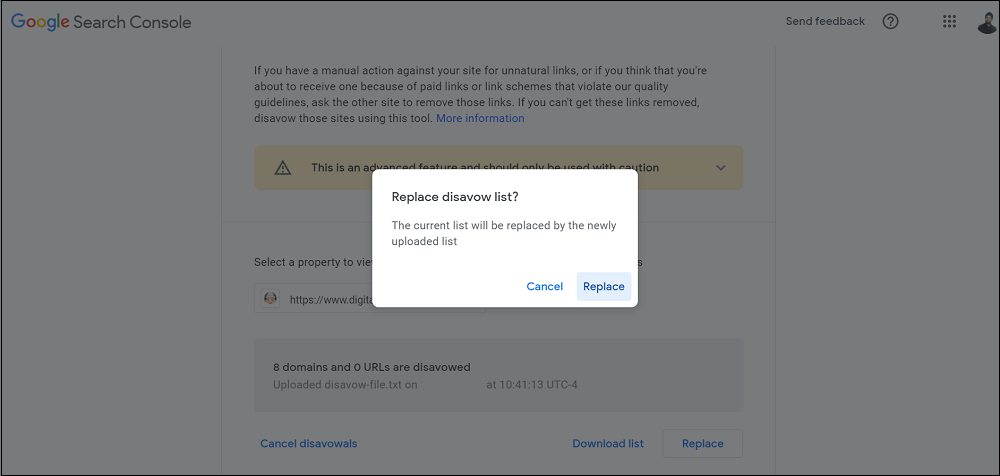
After using Google's disavow tool, you need to have more patience because Google takes some time to process the text file you uploaded. A good indicator to track the performance of the disavowing process is to keep an eye on your website's impressions, rankings and organic traffic.
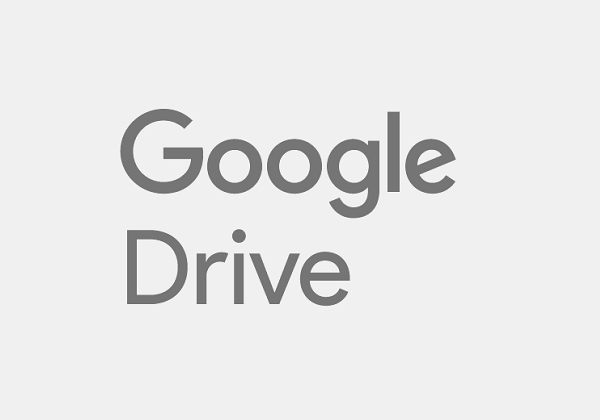
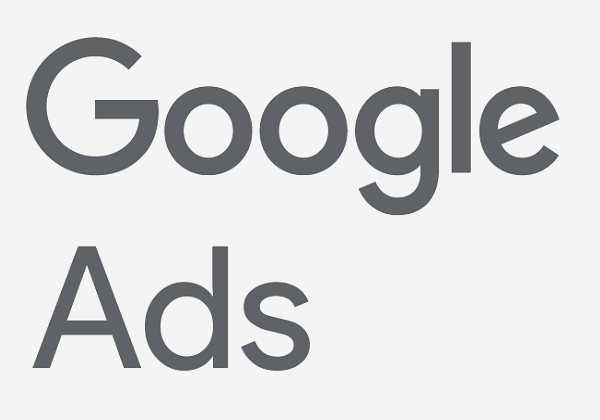
Learn how to effectively use Google Ads platform.
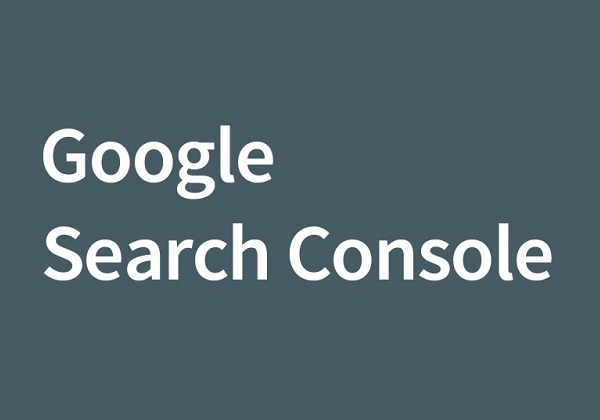
Learn how to get the most out of this awesome free tool.
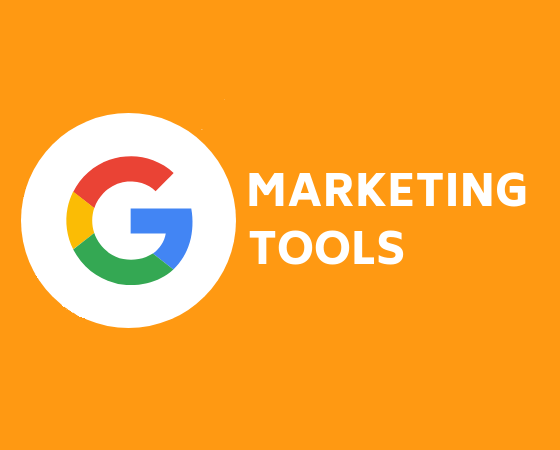
Discover some of the most reliable Google marketing tools for your business.